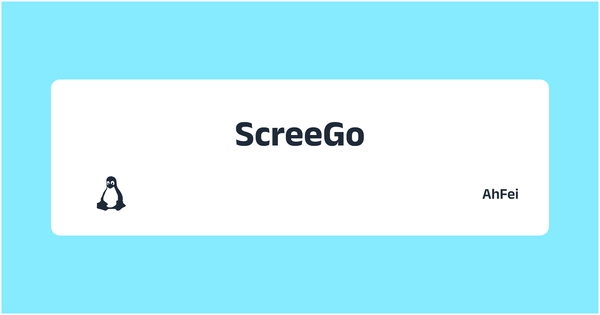远程桌面 在本文可以指两种概念:ScreeGo 是仅共享桌面,不能控制;RustDesk 是远程控制,当然也能用来共享桌面。
除了 ScreeGo,其他章节还没整理,忽视即可。
ScreeGo
ScreeGo 提供了一种简单快捷的屏幕共享方式,使用现代浏览器,如 Chrome、Edge 就能将本地电脑的画面分享出去,其他人使用浏览器就能看到桌面,无须安装额外软件,并且利用 WebRTC 技术,端到端直连确保低延迟和高清画质。
很适合给朋友演示一些软件的安装、配置等流程,发给他一个网址就能看见你的操作。
GitHub: screego/server: screen sharing for developers https://screego.net/
安装步骤: [[ScreeGo]] ScreeGo 安装 – 技焉洲
如果想直接使用,也可以访问 AhFei 的实例: https://screego.cufah.cloud/ ,在 id 处可以改成自己熟悉的字符串或者用随机生成的,点击【Create Or Join a Room】后,将网址复制发给别人,用浏览器打开就能看见共享的桌面了。
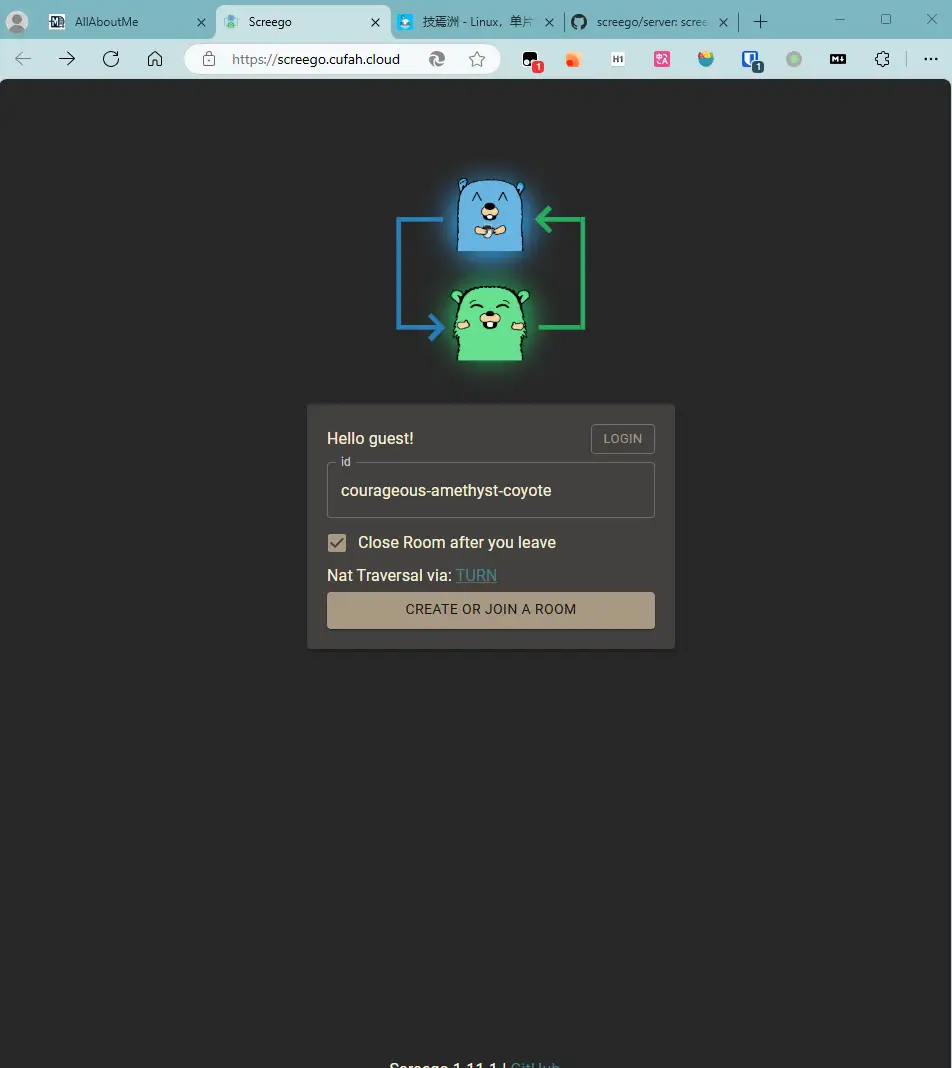
Jitsi
Jitsi 是一个开源的、免费的、安全的、通用的视频会议解决方案。其功能强大,包括高清音频和视频会议、公共和私人聊天、屏幕共享、文件共享、录制会议等。Jitsi 支持多种平台,包括 Web、Windows、Mac、Linux、Android 和 iOS。
Jitsi 的核心组件包括 Jitsi Videobridge 和 Jitsi Meet。Jitsi Videobridge 是一个选择转发的视频路由器,而 Jitsi Meet 是一个为在线会议提供用户界面的 Web 应用程序。这两个组件一起使 Jitsi 能够提供高质量的、可扩展的视频会议。
此外,Jitsi 还提供了一些其他的组件,如 Jitsi Gateway to SIP(用于连接 SIP 电话系统)和 Jibri(用于录制和流式传输会议)。
Jitsi 注重用户的隐私和安全。所有的通信都经过端到端的加密,以保护用户的数据和会议内容不被窃取。Jitsi 也允许用户在自己的服务器上部署 Jitsi,以进一步提高数据的安全性和控制权。
RDP
基本上只适合远程控制自己的电脑,用来运维什么的。
22.04 – Remote Desktop Sharing authentication password changes every reboot
解决每次 rdp 密码改变
What I decided to do instead was to create a new keyring in the "Passwords and keys" app with no password and set it as the default keyring.
Then I proceeded to delete the VNC password from the login keyring. Then I rebooted the computer to ensure that the new keyring is the default one. After the reboot, I reentered the VNC password in the screen sharing settings. This would store the VNC password in the new insecure keyring. Then back to "Passwords and keys" app and set the login keyring to default again. Rebooted again and now the VNC password stayed saved and the default keyring was also back to the login keyring, ensuring all future passwords saved on the device will be encrypted.
RustDesk
可以远控也能传输文件
GitHub:rustdesk/rustdesk: Open source virtual / remote desktop infrastructure for everyone! The open source TeamViewer alternative. Display and control your PC and Android devices from anywhere at anytime. (github.com)
官网:RustDesk | 开源远程桌面软件
文档:安装 :: RustDesk文档
服务端安装步骤: [[RustDesk]]
客户端使用
点击 ID 右侧的菜单按钮如下,选择“ ID/中继服务器”。
ID 服务器 输入 服务端 域名或 ip 地址,
另外两个地址可以不填,RustDesk会自动推导(如果没有特别设定),中继服务器指的是hbbr(21116)端口。
例如:
hbbs.vfly2.comhbbs.vfly2.com:21116支持用户登录
原文链接: https://yanh.tech/2024/11/the-best-remote-desktop-solutions/
版权声明:本博客所有文章除特別声明外,均为 AhFei 原创,采用 CC BY-NC-SA 4.0 许可协议。转载请注明来源 技焉洲 (yanh.tech) 。
保持更新 ٩(•̤̀ᵕ•̤́๑)ᵒᵏᵎᵎᵎᵎ 清晰恒益的实用技能,欢迎使用 RSS 订阅,如果能留言互动就更好了。
可在 Telegram 群组 https://t.me/vfly2 交流依文章步骤遇到的问题。